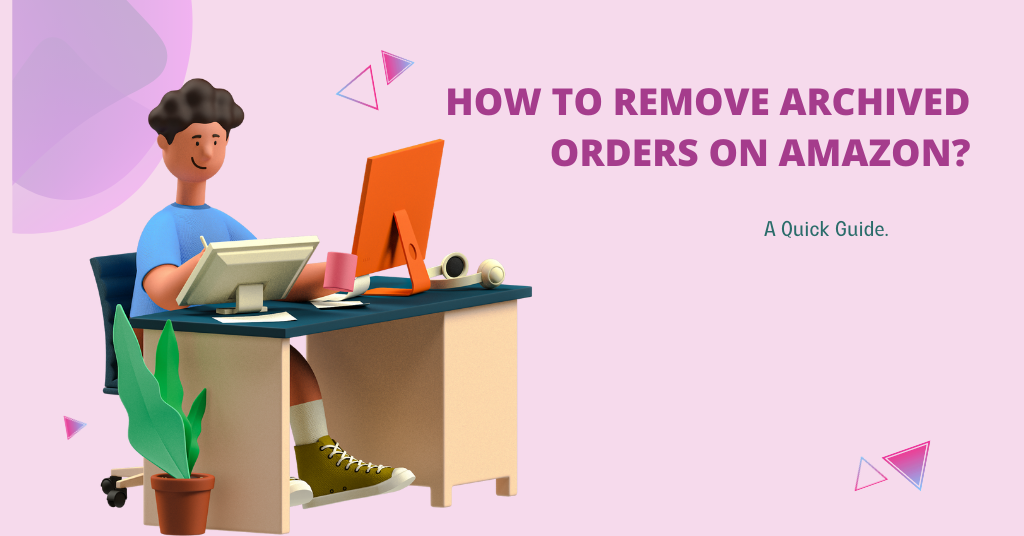This guide will walk you through the steps to manage your archived orders on Amazon.
If you’ve been an Amazon customer for a while, you might have noticed that your order history can get pretty long and cluttered. While Amazon doesn't allow you to delete orders entirely, you can archive them to keep your order history tidy. But what if you want to remove or unarchive an order you've archived? What Are Archived Orders in Amazon?
Archived orders are simply orders that you've chosen to hide from your main order history. Archiving doesn’t delete the order; it just moves it to a separate section to help keep your account organized.
Steps to Archive an Order on Amazon
Before discussing how to remove archived orders, let's quickly review how to archive them:
-
Log in to Your Amazon Account: Open Amazon and login to your account using your email and password.
-
Go to Your Orders: Hover over the “Accounts & Lists” tab at the top right of the page, then click on “Your Orders” from the dropdown menu.
-
Find the Order You Want to Archive: Scroll through your orders until you find the one you want to archive.
-
Archive the Order: Click on “Archive Order” next to the order you wish to archive. Amazon will ask you to confirm your decision. Once confirmed, the order will be moved to the archived section.
How to View Archived Orders
To see your archived orders:
-
Go to Your Account: Hover over the “Accounts & Lists” tab and select “Your Account” from the dropdown menu.
-
Select Archived Orders: In the “Ordering and shopping preferences” section, click on “Archived Orders.” This will show you all the orders you’ve archived.
How to Remove or Unarchive an Archived Order
If you’ve archived an order by mistake or no longer need it hidden, you can easily unarchive it by following these steps:
-
Access Archived Orders: Follow the steps above to navigate to your archived orders.
-
Unarchive the Order: Find the order you want to unarchive. Next to it, click on the “Unarchive Order” option. The order will then be moved back to your main order history.
Why Archive Orders?
Archiving orders can be helpful for several reasons:
-
Privacy: If you share your Amazon account with family members or others, archiving orders can help keep your purchases private.
-
Organization: Archiving helps you keep your order history clean and focused on your current and recent purchases.
-
Easy Access: Even after archiving, you can still easily access and manage these orders if needed.
Important Things to Remember
-
Archived Orders Are Not Deleted: Archiving an order doesn’t remove it from your account or delete the purchase details. It simply hides the order from your main order history.
-
You Can Always Unarchive Orders: If you need to view or manage an archived order, you can easily unarchive it and move it back to your main order history.
Conclusion
While Amazon doesn’t provide an option to delete orders, archiving them is a great way to manage and organize your order history. If you ever need to unarchive an order, the process is simple. By keeping your account organized, you can enjoy a more streamlined shopping experience on Amazon.