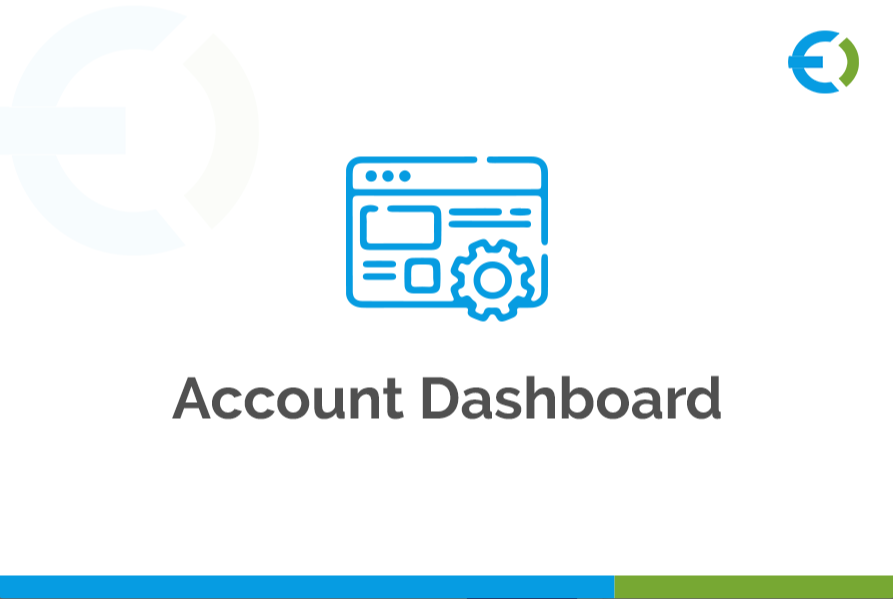Introduction
A well-structured and branded user dashboard can significantly enhance the shopping experience on your WooCommerce store. By customizing the My Account page, you provide customers with a seamless and professional interface that aligns with your brand identity. The WooCommerce Dashboard Plugin is an excellent tool that allows store owners to personalize and optimize the user dashboard, making it more engaging and functional.
In this guide, we will explore how to use the WooCommerce Dashboard Plugin to customize My Account for WooCommerce, improve customer engagement, and strengthen your brand identity.
Why a Branded User Dashboard Matters
1. Enhances Customer Experience
A well-designed dashboard provides a smooth navigation experience, helping users find order details, downloads, and support options effortlessly.
2. Strengthens Brand Identity
Consistent branding across your website, including the My Account page, reinforces your brand's credibility and professionalism.
3. Encourages Customer Retention
When customers have easy access to their order history, saved payment methods, and support, they are more likely to return to your store for future purchases.
4. Adds Custom Functionalities
With the right customization, you can add custom menus, widgets, and quick access features, making the dashboard more useful and interactive.
Key Features of WooCommerce Dashboard Plugin
The WooCommerce Dashboard Plugin provides store owners with multiple customization options. Here are some of the most impactful features:
1. Custom Dashboard Layouts
- Modify the standard WooCommerce My Account layout to match your brand’s theme.
- Rearrange dashboard elements for better usability.
- Add a welcome message or brand-specific content.
2. Custom Menu and Tabs
- Create custom tabs for personalized user experiences.
- Hide unnecessary WooCommerce default tabs.
- Rename or reorder existing menu items for clarity.
3. Branding and Styling
- Change dashboard colors, fonts, and logos to align with your brand.
- Apply custom CSS for further design improvements.
- Add banners or marketing messages for promotions.
4. User Role-Based Dashboard
- Show different menus and content based on user roles.
- Allow VIP customers or wholesale buyers to have unique dashboards.
5. Quick Access Shortcuts
- Provide easy access buttons to support tickets, wish lists, or exclusive deals.
- Add direct links to important pages like FAQs or loyalty programs.
6. Order Tracking & History
- Improve order visibility with a detailed order tracking system.
- Let customers quickly check invoices, shipping updates, and return requests.
Steps to Customize My Account for WooCommerce
Now, let’s dive into the steps to customize My Account for WooCommerce using the WooCommerce Dashboard Plugin.
Step 1: Install and Activate the Plugin
- Go to WordPress Dashboard > Plugins > Add New.
- Search for the WooCommerce Dashboard Plugin.
- Click Install Now, then activate the plugin.
Step 2: Configure General Settings
- Navigate to WooCommerce > Dashboard Settings.
- Enable custom dashboard layouts.
- Set a custom welcome message for users.
Step 3: Customize Dashboard Layout
- Choose a layout style that suits your store’s theme.
- Modify the widget placement for better usability.
- Add a personalized background image or color.
Step 4: Add Custom Tabs & Menus
- Go to WooCommerce > Dashboard Customization.
- Create new tabs such as "Exclusive Offers," "Loyalty Rewards," or "Help Center".
- Remove unnecessary default WooCommerce tabs.
Step 5: Apply Branding Elements
- Upload a custom logo for the dashboard.
- Adjust the color scheme to match your brand.
- Change button styles and fonts for a cohesive look.
Step 6: Personalize Based on User Roles
- Use the plugin’s role-based display settings to show different menus to different users.
- Provide exclusive dashboard features for premium customers.
Step 7: Add Quick-Access Shortcuts
- Include order tracking buttons for quick order status updates.
- Add direct links to customer support, wishlists, or special promotions.
Step 8: Save & Test the Dashboard
- After customizing, preview the dashboard to ensure everything works correctly.
- Make adjustments as needed for a seamless user experience.
Benefits of Using Extendons WooCommerce Dashboard Plugin
Extendons offers a highly customizable WooCommerce Dashboard Plugin that allows store owners to create a fully branded, professional, and user-friendly dashboard. Some of the benefits include:
- Easy customization without technical knowledge.
- Drag-and-drop interface for designing the dashboard.
- Seamless integration with WooCommerce and other plugins.
- User role-based controls for personalized experiences.
FAQs
1. What is the WooCommerce Dashboard Plugin?
The WooCommerce Dashboard Plugin is a tool that allows store owners to customize the My Account page by adding custom menus, branding elements, and user-specific features.
2. Can I customize My Account for WooCommerce without coding?
Yes! The WooCommerce Dashboard Plugin by Extendons provides a user-friendly interface that lets you customize the My Account page without any coding skills.
3. How can I brand my WooCommerce My Account page?
You can change colors, add logos, modify fonts, create custom tabs, and personalize the layout to match your brand identity.
4. Can I display different dashboards for different user roles?
Yes! With role-based customization, you can show different dashboard layouts and menus for customers, VIP users, or wholesalers.
5. Does the WooCommerce Dashboard Plugin affect website speed?
No, a well-optimized plugin like the one from Extendons is designed to have minimal impact on site speed while offering rich customization features.
6. Can I add a custom welcome message in the WooCommerce My Account dashboard?
Yes, you can add custom welcome messages to enhance user engagement and make the dashboard more personalized.
7. Is the WooCommerce Dashboard Plugin mobile-friendly?
Yes, the plugin ensures that all dashboard elements are fully responsive and work seamlessly on mobile devices.
Conclusion
A well-structured My Account page plays a crucial role in improving customer engagement and retention. By using the WooCommerce Dashboard Plugin, you can customize My Account for WooCommerce to match your brand’s identity, enhance the user experience, and add valuable features.
With the right customization strategies, you can turn your WooCommerce dashboard into a powerful customer portal, offering convenience, branding, and enhanced functionality.
By using the WooCommerce Dashboard Plugin, you can create a branded, user-friendly, and functional dashboard that enhances customer experience and reinforces your brand identity. If you are looking for a powerful and flexible solution, consider Extendons’ WooCommerce Dashboard Plugin for the best results!