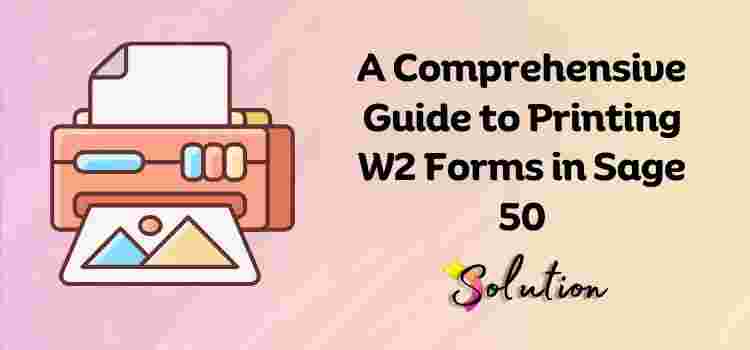As the end of the year approaches, businesses must prepare to issue W-2 forms to employees and file them with the IRS. If you use Sage 50 for your accounting and payroll, you're in luck—printing W-2s is a straightforward process when you know where to look and how to get started. In this post, we'll walk you through how to Printing W2 forms in Sage 50 efficiently and accurately.
Why Printing W-2s from Sage 50 Matters
The W-2 form is a critical document that summarizes an employee’s annual wages and the taxes withheld. Employers are legally required to provide W-2s to employees by January 31 each year. Sage 50 simplifies this process, ensuring compliance and saving time.
Before You Begin: A Quick Checklist
Before printing your W-2 forms, make sure you have:
-
Completed year-end payroll and confirmed all payroll data is accurate.
-
Installed the latest Sage 50 payroll tax updates.
-
Verified employee information (name, SSN, address) for accuracy.
-
Purchased pre-printed W-2 forms or W-2 form kits compatible with Sage 50.
-
Registered for Sage 50 Payroll Tax Forms and eFiling powered by Aatrix (if using eFile options).
Step-by-Step: How to Print W-2 Forms in Sage 50
1. Open the Payroll Tax Forms Module
Go to:Reports & Forms > Forms > Tax Forms
2. Select the W-2/W-3 Form
From the list of available tax forms, select:Federal Forms > W-2/W-3 - Wage and Tax Statement
If this is your first time, Sage 50 will prompt you to update Aatrix or install it if not already done.
3. Choose the Correct Year
Once the form opens, select the tax year you are printing for (usually the most recent calendar year).
4. Review Company and Employee Information
The form will auto-populate with payroll data. Review carefully:
-
Employer identification number (EIN)
-
Company address
-
Employee SSNs, names, wages, and withholding
Make corrections as needed within Sage 50 before proceeding.
5. Select Printing Options
You will have the option to:
-
Print employee copies
-
Print employer copies
-
Print federal and state filing copies
-
eFile directly through Sage 50 (optional, but recommended for larger businesses)
6. Print or eFile
-
Load your printer with the correct W-2 forms.
-
Click Print Final to produce your official W-2s.
-
Or choose eFile to submit directly to the IRS and SSA using Sage’s Aatrix integration.
Tips for a Smooth W-2 Season
-
Print a test copy first to ensure alignment with your pre-printed forms.
-
Back up your company data before running any year-end processes.
-
File early to avoid last-minute issues and potential penalties.
-
Use Aatrix eFile for fast, secure, and accurate W-2 submissions.
Need Help?
Sage 50 also offers support articles, tutorials, and customer service to help guide you through the W-2 printing process. You can access these via the Sage Knowledgebase or your Sage 50 Help menu.
Conclusion
Printing W-2 forms in Sage 50 doesn’t have to be a stressful experience. With the right preparation and a clear understanding of the steps involved, you can complete your year-end filings with confidence and compliance. Don’t wait until the last minute—start your W-2 preparation today!