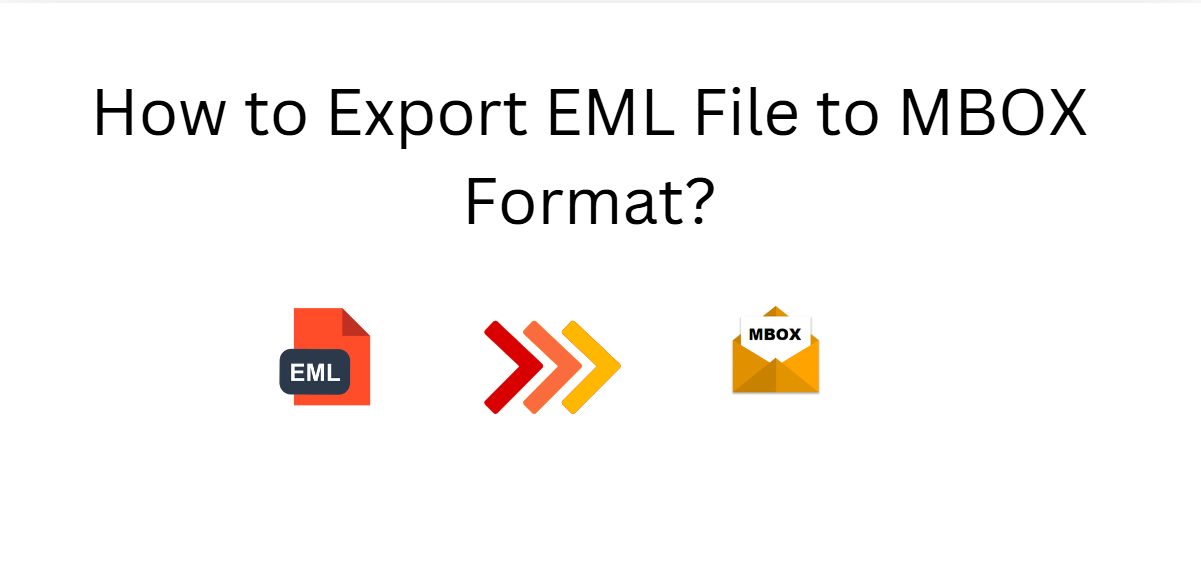Have you ever been in such a situation where you wanted to switch email clients or platforms, but your emails were in the format that would not work there? It is a very common problem and very frustrating sometimes. One of such scenarios is EML files that most email clients use, and then there's MBOX files, another quite popular file format used in the majority of email applications. If you happen to be the one facing it, don't worry. In this tutorial, we are going to export EML files to MBOX format using various manual solutions as well as extra tip as a professional solution in this blog post.
What is EML & MBOX Format?
-
EML:- These are single email files that contain one email message. They're commonly found in use by different email clients like Outlook, Thunderbird, and Apple Mail.
-
MBOX:- This is a type of single archive file that contains multiple email messages. They are mainly used by email clients like Thunderbird, Eudora, and Pine.
Why Convert EML Files to MBOX?
There are various reasons, where users want to change EML to MBOX format:
-
Compatibility: MBOX files are supported by almost all the email clients, which makes them a more versatile option.
-
Organization: All of your emails are kept in one single place by MBOX files; they help manage and easily locate all of these email archives.
Now, move forward for the solutions part where users can export EML files to MBOX format in the below sections of this technical write-up.
#1. Change EML Files to PDF using Apple Mail
-
Open up Apple Mail and create a new folder under "On My Mac."
-
To do this, you will find Mailbox at the top of the window, and when you select that, you'll find New Mailbox
-
Now open up the EML files in Apple Mail by using double clicks on them that you located in the Finder.
-
In that separate window, select Move, then either your existing mailbox: the Inbox or your newly created folder to transfer the EMLs there.
-
Once you have moved all the emails you would like to convert, right-click the folder you want to convert to MBOX.
-
Now, from the options, choose Export Mailbox. If you wish to export the subfolders remember to select Export All Subfolders.
-
This is going to create an MBOX folder. When you go to look for this folder in Finder you will likely find it like a usual folder since no application is going to associate with it.
-
Finally, you can import this MBOX folder into another email that supports it. Alternatively, you can compress by right-clicking in the Finder and selecting Compress before transferring to its destination.
#2. Convert EML Files to PDF using Outlook
-
Install Microsoft Outlook in your computer
-
Open Outlook. Click on File > New > Folder
-
Name the folder as you please
-
Locate the EML files in your computer that you would want to import
-
Drop all the EML files into the folder that you created earlier
-
Right click on the folder that contains the EML files
-
Import and Export.
-
Save to file and then click Next.
-
Personal Folder File (.pst)
-
Click Next
-
Export EML files to a directory, and then click Next again
-
Specify a location for the PST file and click Finish.
#3. Conversion of EML Files to MBOX using Mozilla Thunderbird
It Consists of two phases, if you want to use Thunderbird to convert EML to MBOX.
Phase 1:- Synchronize an Account in Mozilla Thunderbird
-
First, download and install the Mozilla Thunderbird application on your computer.
-
Setup Your Email Account Open Thunderbird and configure your email address within the program.
-
After you have created your account, right-click on the local folder in the left panes. New Folder by clicking will create a new folder for your EML files.
-
Now find the EML files scattered throughout your computer. Drag and drop each EML file into the newly created folder in Thunderbird.
-
Addition Affirmed After that, you should find it easier to successfully add your EML files into Mozilla Thunderbird without any hassle in their management.
Phase 2:- Convert EML Files into MBOX by Thunderbird
-
Go to Add-ons and Themes option from the Account Settings of the Thunderbird.
-
In the Add-ons, now look for ImportExportTools NG.
-
Click to add the add-on into the Thunderbird.
-
Now, let's restart the Thunderbird application.
-
Open your folder that contains your EML files, right click on the selected folder and then click ImportExportTools NG.
-
Export folder from the dropdown menu .
-
You get to choose where you want to export the folder and what destination path you want.
-
Once you confirm your destination, go to it to verify that your EML file has successfully exported to MBOX format.
#4. Advanced Solution to Batch Export EML Files to MBOX
You can use a full version of Corbett EML to MBOX Converter that makes conversion of EML files to MBOX format in bulk easier, saving the efforts and time of users. One of the better EML to MBOX converters recognized this application. It provides the functionality for merging multiple EML files into a single MBOX file. There is no limitation regarding the volume and size of files in the course of conversion, thereby making it an excellent choice for efficient management in an email.
Key Steps to use Professional Solution
-
Download & launch professional utility in your system.
-
In this step, you are supposed to select the folder that holds all your EML files.
-
Open the folder containing all your EML files.
-
All emails in one folder can be previewed.
-
From the list of file format options, select MBOX for saving.
-
Specify the destination path where the exported files will be saved.
-
Click the convert button to initiate the conversion.
Smart Features of Professional Solution
-
This utility has two options to choose while selecting .eml files on a Windows running computer. Select File or Select Folders. A user can hence choose the conversion of multiple or single .eml files to .mbox format.
-
This utility keeps the folder structure as well as the subfolders contained within it during its conversion and, therefore, does not change the organization as in the initial file. It supports the resultant email attachments along with other attributes.
-
There is a free demo version that allows you to migrate up to 25 EML files to the MBOX format for free so that you can preview it before buying.
-
Users can define specific .eml files to convert. Once it is a folder with multiple .eml files, the conversion tool displays all the emails in the panel of the software for easy pick-and-choose.
-
The application offers options for setting the destination path either manually or automatically for saving the resulting MBOX files. It saves on the desktop by default but can easily be changed by clicking the folder icon.
-
This software also helps you to export EML to PDF, PST, CSV, HTML and many more different file formats and email clients.
-
The software comes very much compatible with all the versions of Windows operating systems - both the latest and the older ones, which include editions of Windows Server. So you do not have to lose any sleep over compatibility with your OS.
Key Takeaways
Well, four methods are presented here, hopefully will help you export EML files to MBOX. In fact, EML to MBOX converter turns out to be the best utility that can be used for a large scale conversion of EML files to MBOX format and saves time and efforts of the users. Before one goes for the purchase, an example free demo version is given, where a user can check the entire functionality. You could require converting the files into several formats, and for this purpose, you can make use of a robust EML Converter. This helps to have all conversions in bulk to one or more formats with ease, hence very friendly to anyone.
Also Read: - Avail the Best Web Developer Dubai Services by Experts at DXB APPS...